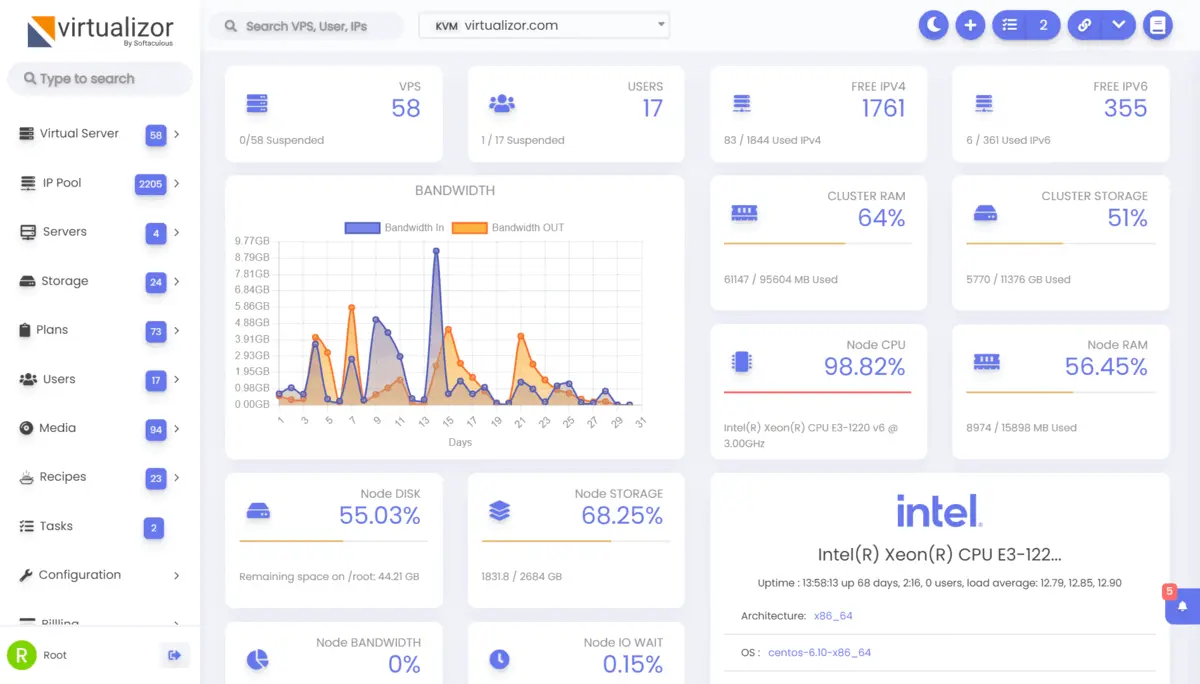
Virtualizor Fully Featured Shared License
What is Virtualizor ?
Virtualizor is a powerful web based VPS Control Panel using which a user can deploy and manage VPS on servers with a single click. Virtualizor supports KVM, Xen, OpenVZ, Proxmox, Virtuozzo, LXC, etc with an inbuilt hourly billing system.
- Advanced Web-based GUI
- Ease of Deployment
- Multiple Virtualization
- Pre-Made OS Templates
- Real-Time Statistics
- Real-Time Billing
- Powerful Clustering
- Powerful API
Best Features of Virtualizor
Advanced Web-based GUI
Virtualizor is a web-based control panel that comes with an advanced GUI. This web-based graphic interface is easy to work with, and most jobs will effortlessly perform by clicking buttons.
Ease of Deployment
Admins can utilize Virtualizor to create new VPS servers on the fly with just one click. They can start, stop, restart, and manage their VPS machines by simply clicking a button.
Multiple Virtualization
Virtualizor supports multiple virtualization technologies out of the box, including OpenVZ, Xen PV, Xen HVM, XenServer, Linux KVM, LXC, and OpenVZ 7 virtualization.
Pre-Made OS Templates
There are various operating systems to choose from to install on a VPS and run the virtual machine with that OS. Virtualizor has made the most popular OS available as pre-made operating system templates that you can install with one click. They have pre-made Windows, CentOS, Ubuntu, Fedora, Debian, AlmaLinux, RockyLinux and OpenSUSE templates and many more.
Custom OS Templates
Besides the pre-made OS templates provided by the Virtualizor team at Softaculous, it is possible to cream custom OS templates by hosting staff so that their clients can instantly create specialized virtual machines according to different VPS hosting plans that the company has defined.
Real-Time Statistics
Virtualizor and VMs provide complete statistics for nodes, including IO, Network, Disk Usage, Memory, and more.
Real-Time Billing
Of course, with real-time statistics comes the ability to do real-time billing. Virtualizor comes with an inbuilt hourly billing system that makes it easy for hosting companies to provide pay-as-you-go services.
Powerful Clustering
Virtualizor makes it possible to manage hundreds of nodes from a single server. You can easily add or remove nodes in your Virtualizor cluster.
WHMCS Module
Virtualizor also maintains a WHMCS Module for the automation of Creating VPS when the client signs up. This module created by Virtualizor allows both the hosting company staff and their clients to perform fully automated VPS creation & management right from within the WHMCS system.
Separate Logins
Virtualizor has separate User and Admin logins. Each will log in into an isolated panel, and each panel provides them with a specific control panel suite.
VNC Support
Virtualizor supports VNC for remote desktop control. VNC is a graphical desktop sharing system that uses the RFB protocol to control a VPS remotely.
VPS Cloning
With Virtualizor, an admin can easily clone a VPS virtual machine and create a new complete copy instantly.
Automated Backups
You can configure an automated backup schedule in Virtualizor to regularly make backup copies of your VPS machines and their data.
Free SSL Utility
Let's Encrypt certificate Management Console can be accessed from Virtualizor admin panel under SSL Settings > LetsEncrypt or typing text "LetsEncrypt" in common search box.
PowerDNS Management
The Virtualizor-PDNS install script will install PowerDNS, MySql and other dependencies and will setup database replication between the primary and secondary nameservers.
Built-In Features That Powerup Your Business
Integrated Hourly Billing
Hourly billing system that makes it easy for hosting companies to provide pay-as-you-go services.
Virtualizor has an inbuilt billing panel. Using this feature admins can create plans and pricing for Resellers and charge them for using VMs on hourly basis.
Admin can also setup resource pricing for extra resource utilization. Also it has three built-in payment gateways (Paypal, Payumoney and 2checkout) for making payments and adding funds into virtualizor. Invoicing can also be done on WHMCS if enabled by Admins.
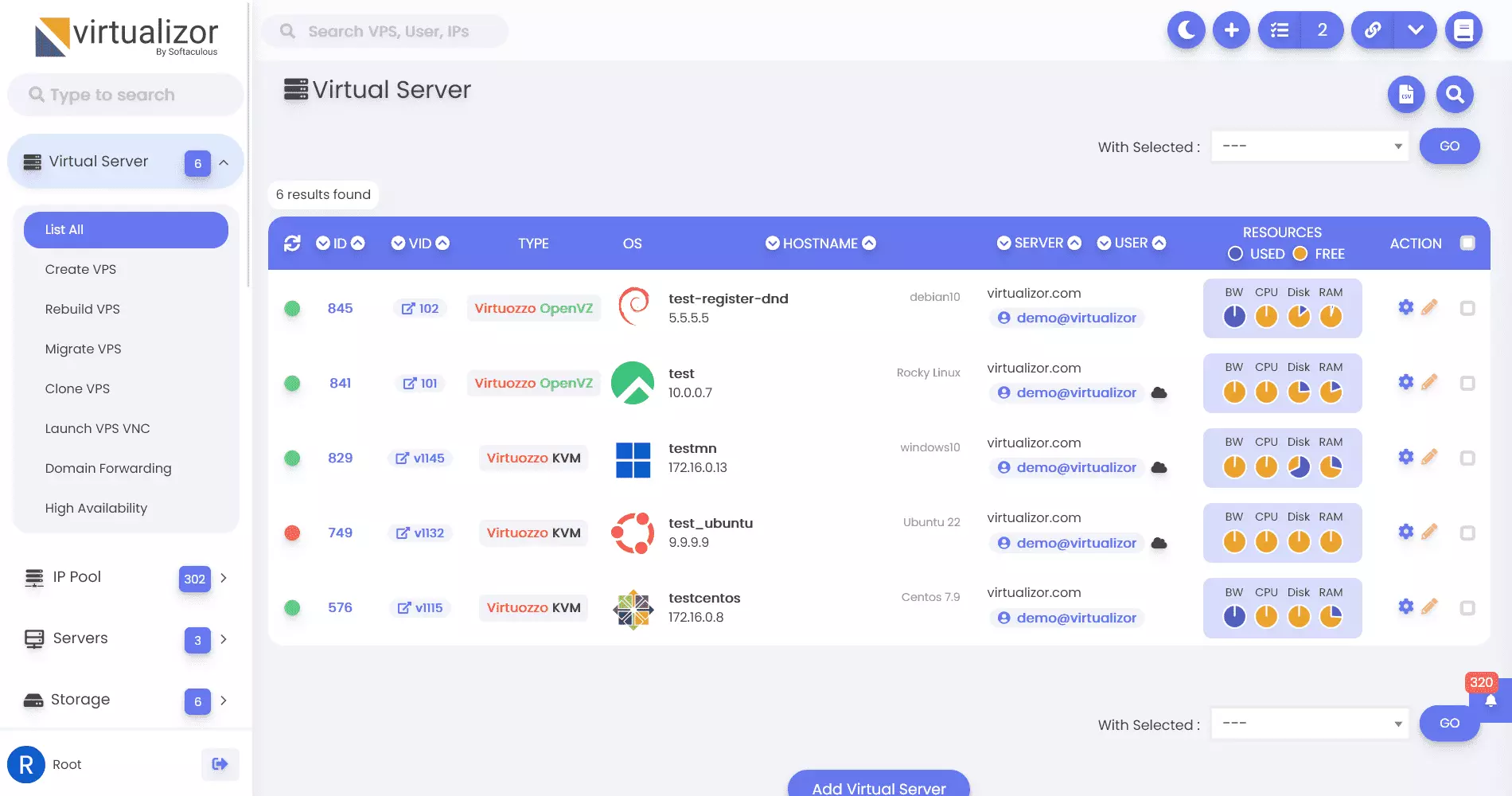
Easy Automation with Popular Billing Systems
Virtualizor also maintains a WHMCS Module for the automation of Creating VPS when the client signs up.
Virtualizor supports the remote creation of Virtual Machines.
WHMCS/Blesta can be configured to create the VPS as soon as you accept the Order (Automatically or Manually). We provide modules for both systems.
Setting them up is really easy. You can manage VPS directly with this modules. The process is automated using Virtualizor API due to which, the desired VPS is automatically controlled at the server.

Ready Made OS Templates
There are various operating systems to choose from to install on a VPS and run the virtual machine with that OS.
Virtualizor saves you time and effort by providing you with Ready Made OS templates.
So no more building up the entire VPS from scratch using ISO. Virtualizor provides you more than 100 Quick Start Linux and Windows OS templates.
Just a few clicks and the desired OS template is downloaded and automatically installed on your VPS.
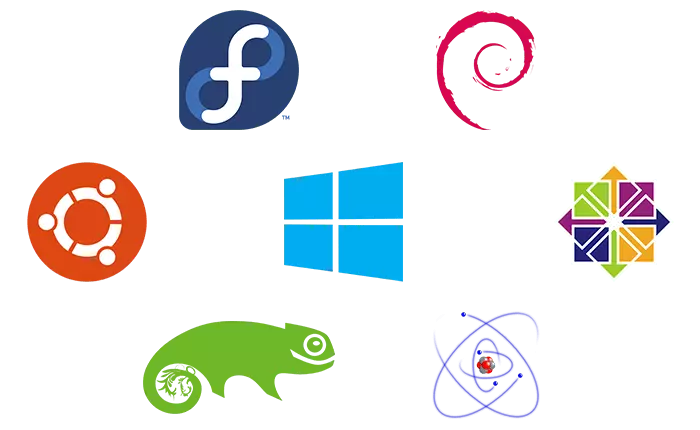
High Availability
Virtualizor supports High availability infrastructure feature. High availability is a quality of a system or component that assures a high level of operational performance for a given period of time.
high availability eliminates single points of failure in your infrastructure. A single point of failure is a component of your technology stack that would cause a service interruption if it became unavailable.
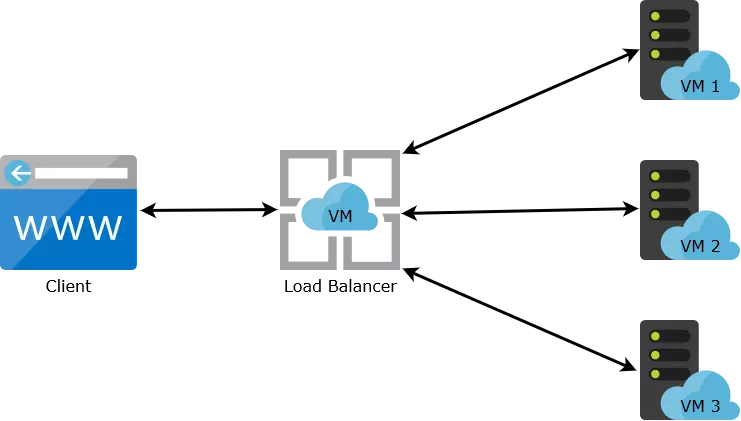
Fully Automated Backups
You can configure an automated backup schedule in Virtualizor to regularly make backup copies of your VPS machines and their data.
Virtualizor supports fully automated backups of the VMs. It supports Local as well as Remote backups over FTP and SSH. You can set backup frequency to hourly, weekly, daily and monthly basis.
Virtualizor supports incremental backups as well. For more details visit backuply page.
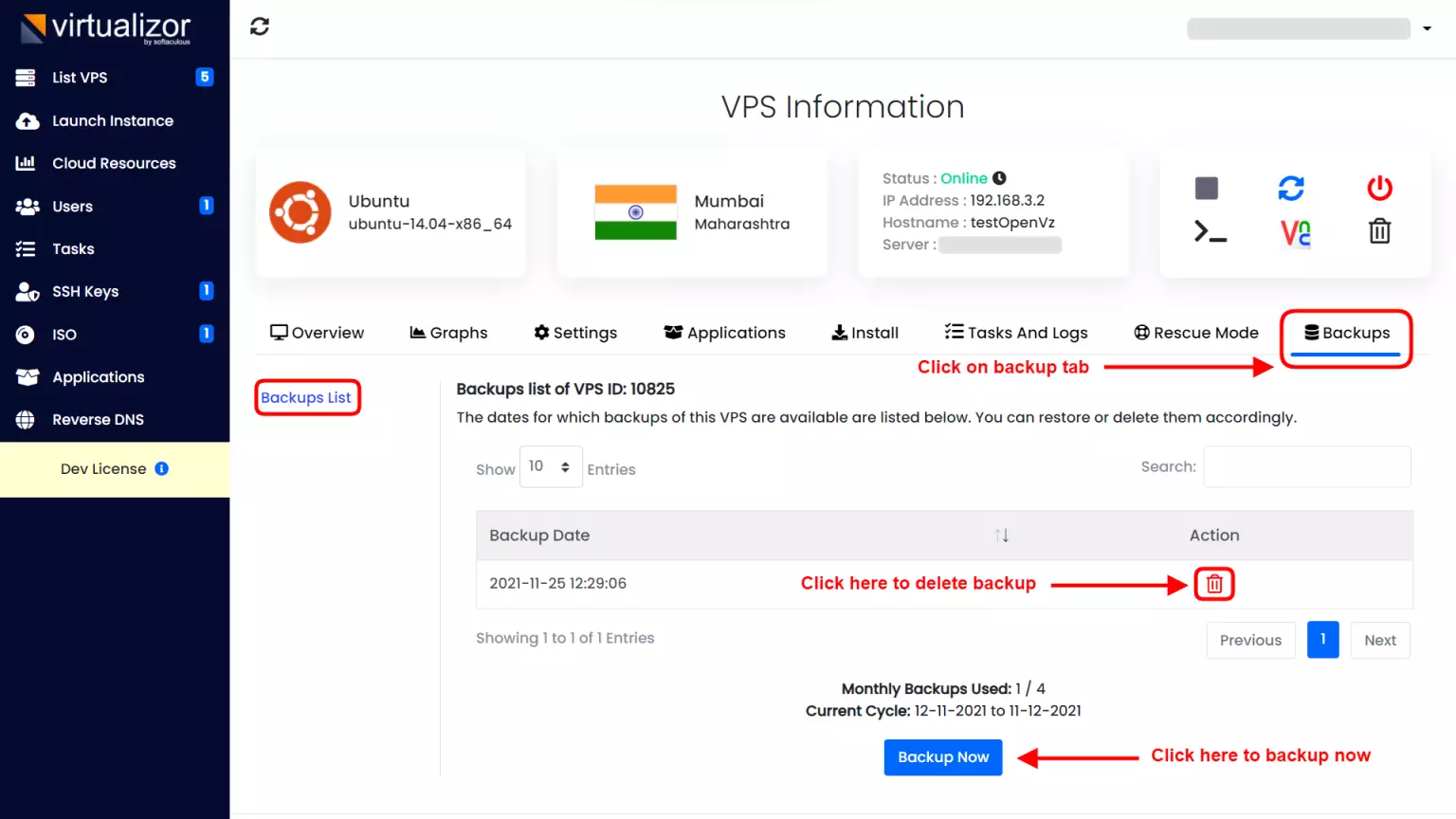
Powerful Clustering
Virtualizor makes it possible to manage hundreds of nodes from a single server. You can easily add or remove nodes in your Virtualizor cluster.
Creating Clusters with Virtualizor is very easy. No messing about the terminal anymore. Just few mouse clicks do your Job.
You can add and remove servers from the cluster within minutes. You can also monitor the Resources like CPU, RAM and Disk used by the main server or the slave servers.
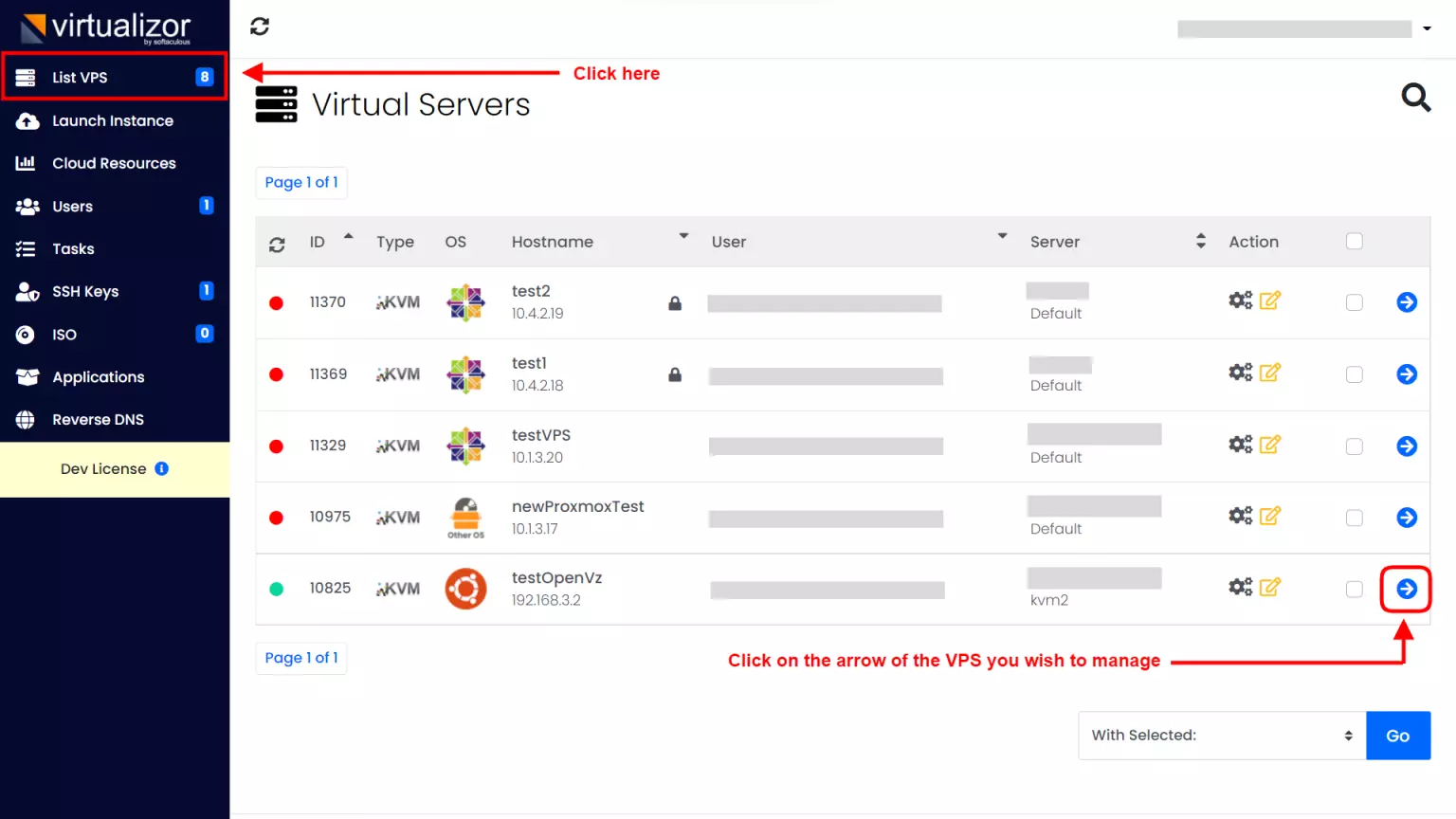
Have A Question?
If you can't find the answer you are looking for our support is just an email away.
Ready to place your order?
Virtualizor is a powerful web based VPS Control Panel using which a user can deploy and manage VPS on servers with a single click.
Yes It's same as original license. All we do is when a license request comes we forward the request to our Original license Server and it will authorize your server is licensed and allows you to use their software on your server. Also you will get Realtime software update from official servers.
For more details about shared license pls click here.
Our Virtualizor license can be easily installed on the server with a few simple commands ( we will supply the commands you need to install the Shared license) . If you need any help with installation we will there for you 24/7 365 days.
1. Log in to your Virtualizor Control Panel.
2. In the left side panel, click on List VPS.
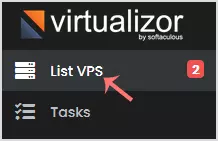
3. Hover your mouse on the appropriate VPS, and that line will be highlighted. Then click on the Manage icon in the highlighted line.

4. Click on the Settings tab, and under the Change Hostname option, enter your new hostname. Then click Change Hostname.
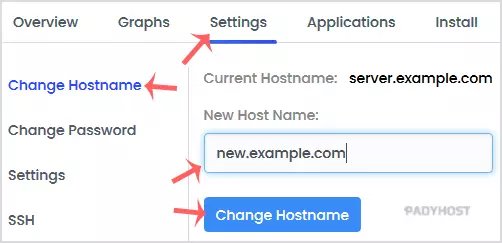
You can access your VPS via VNC in case of an emergency, such as when a firewall blocks your IP, the Internet connection on VPS is not working, you are unable to access your VPS via SSH or for OS Installation/Reinstallation reasons, etc.
1. Log in to your Virtualizor Control Panel.2. In the left side panel, click on List VPS.
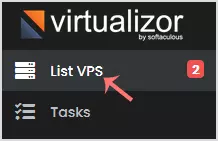
3. Hover your mouse on the appropriate VPS, and that line will be highlighted. Then click on the Manage icon in the highlighted line.

4. On the top right side, click on the VNC icon.
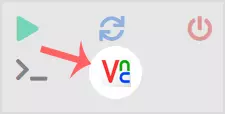
5. The new popup box will open. Click on HTML5 VNC Client.
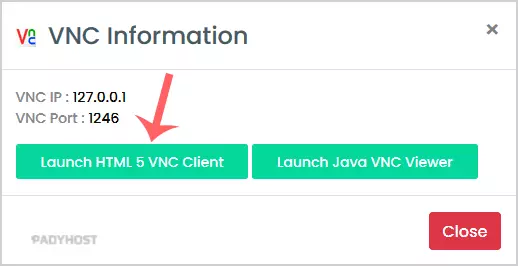
6. The VNC area will resemble the following screenshot:
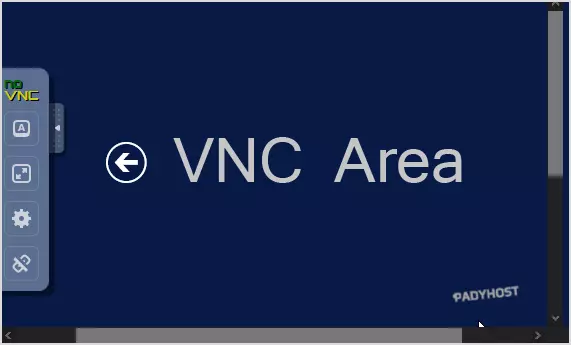
The Virtualizor Automatic Reinstall option does not allow you to modify or create a custom partition, but you can manually install an OS by following these instructions:
1. Log in to your Virtualizor Control Panel.2. In the left side panel, click on List VPS.
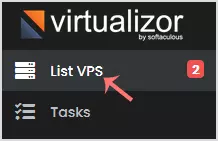
3. Hover your mouse on the appropriate VPS, and that line will be highlighted. Then click on the Manage icon in the highlighted line.

4. Click on the Settings tab and then choose the Settings option.
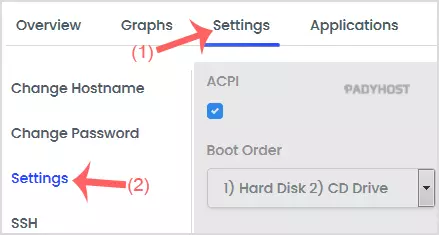
5. Under the Settings option, change the Boot Order to (1) CD Drive (2) Hard Disk.
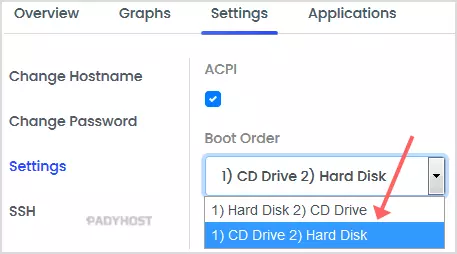
6. Under Select ISO, choose your ISO from the dropdown list. Ensure that VNC is enabled, and you can leave other options as they are. Then click on Submit.
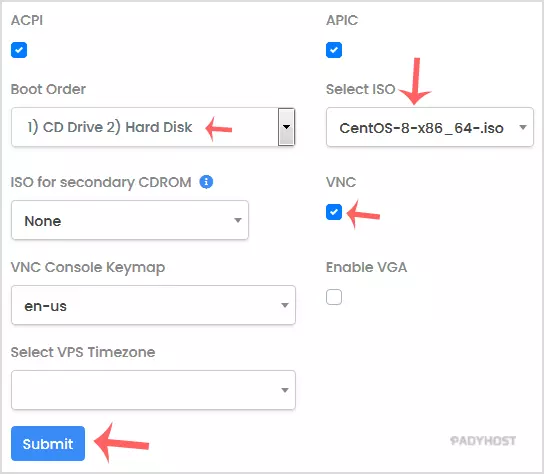
7. Reboot your VPS by clicking on the Reboot icon.
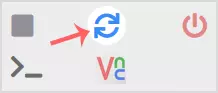
8. Now, quickly tap on VNC without waiting.
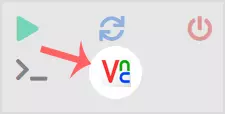
9. The new Popup box will open. Click on HTML5 VNC Client.
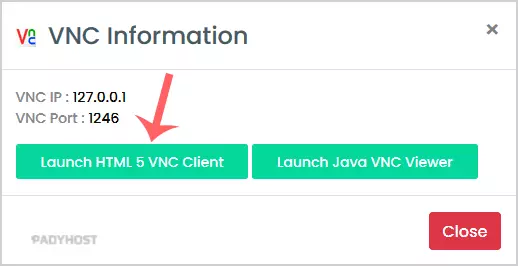
Most operating systems will ask you to press any button to start an OS installation while booting. You need to press any key on your keyboard when asked, and the OS Installation/Reinstallation will begin. It may also show you an option like Install OS or Test this media. For OS Installation/Reinstallation, you need to select Install OS and press the enter button.
Once the installation begins, while setting up the OS, it will ask you to create partitions, set-root/admin passwords, etc.
After the installation is complete, do not forget to set your VPS Boot Order to (1) Hard Disk (2) CD Drive. Otherwise, it will reboot your VPS and start in installation mode instead of normal mode.
Note: If VNC got disconnected, then click on Connect to reconnect it.
You can contact support via email, ticket and live chat.

